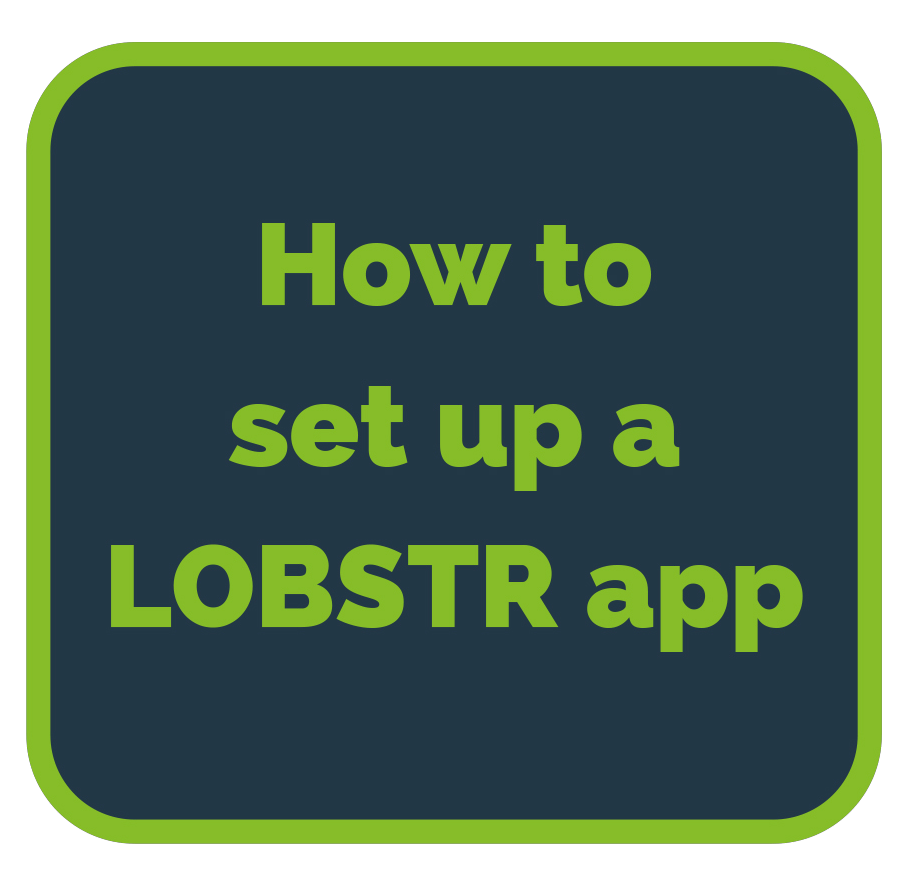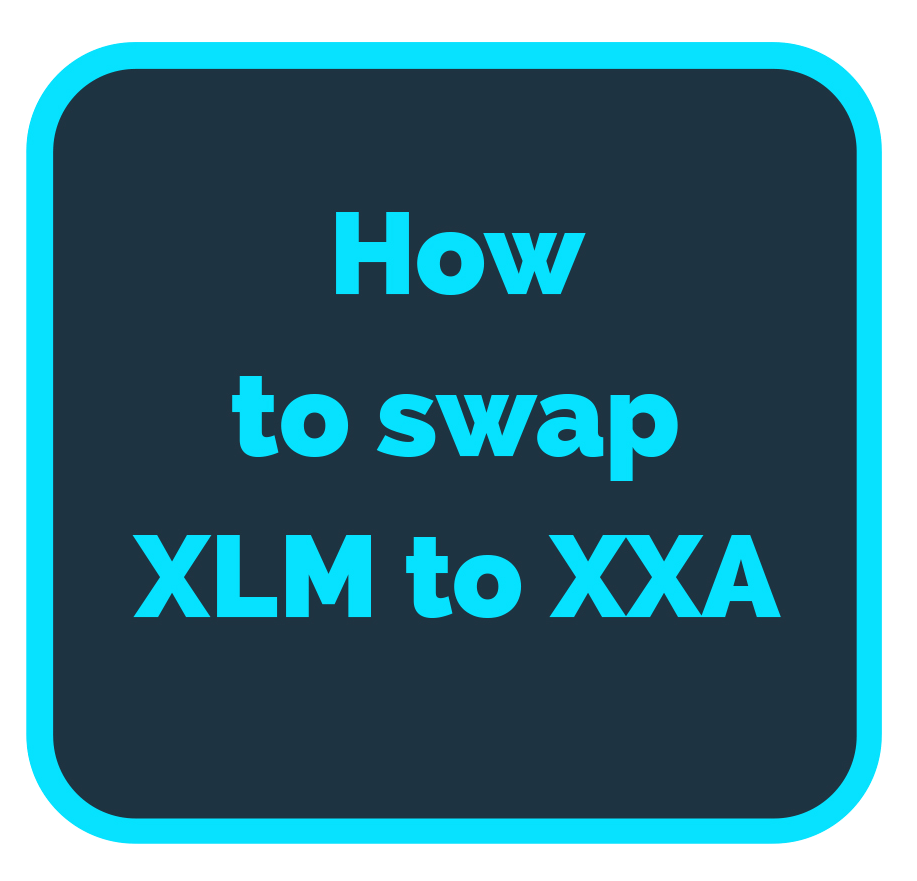How to earn interest from Ixinium XXA liquidity pools by using LOBSTR app.
1. Go to the StellarX page https://www.stellarx.com and select CONNECT WALLET
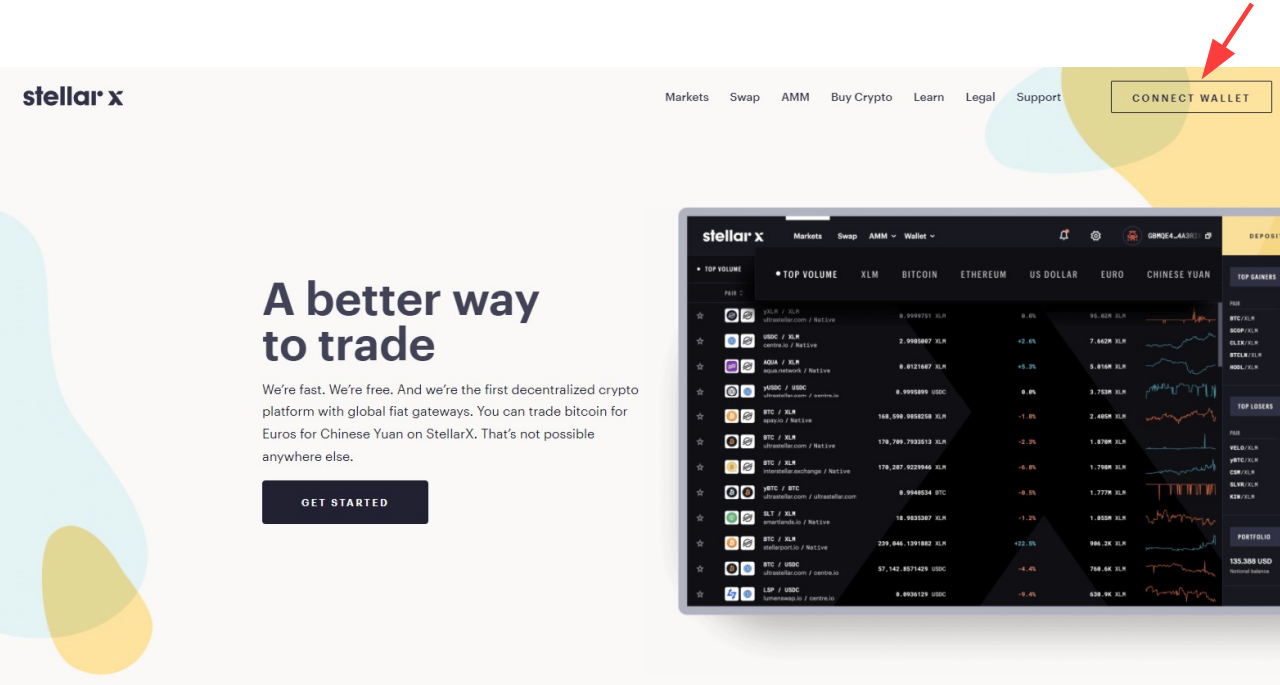
2. Select WalletConnect login option
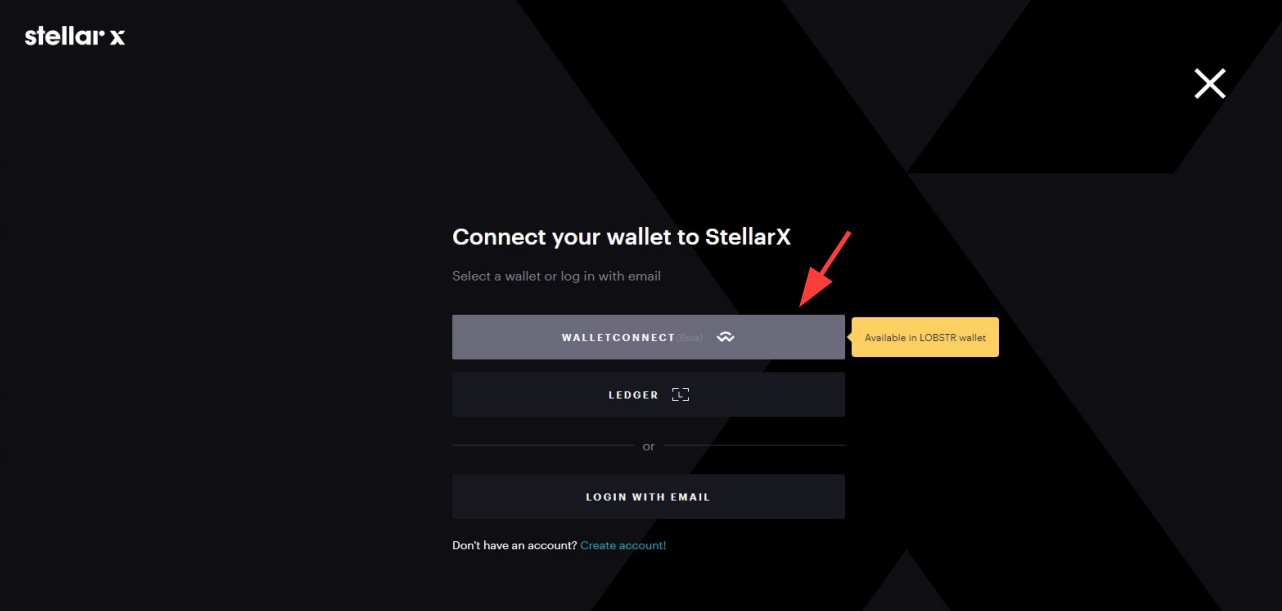
3. The Scan QR code pop-up will now appear. Next, you need to scan the displayed QR code from your LOBSTR application to connect StellarX with your wallet on LOBSTR.
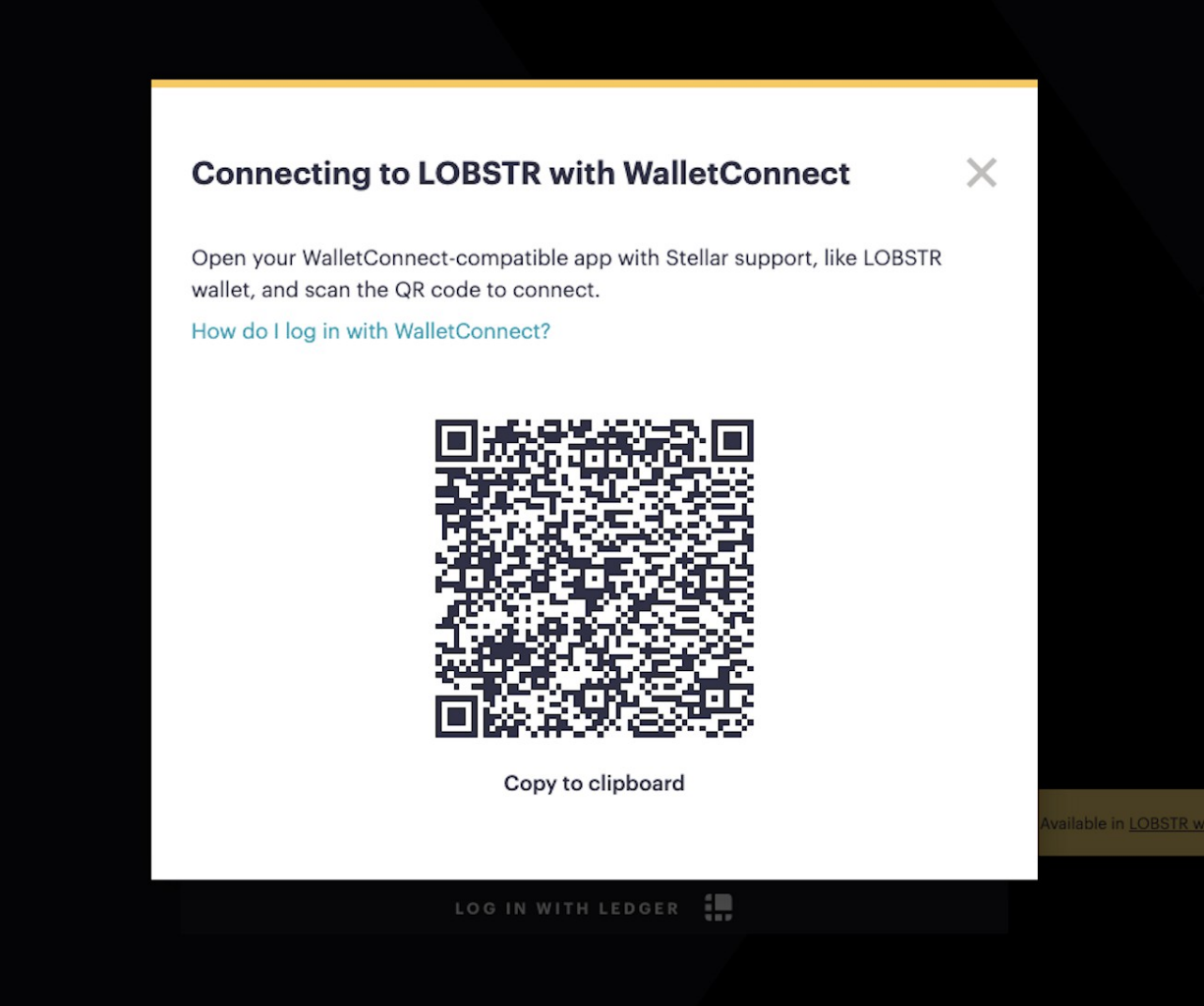
4. Open the LOBSTR app on your mobile device.
If you do not yet use LOBSTR you can get the app from either the Apple or Google Play stores:
● Download on the App Store (link: https://apps.apple.com/us/app/lobstr-stellar-wallet/id1404357892)
● Grab it on Google Play (Link: https://play.google.com/store/apps/details?id=com.lobstr.client?
Once you have the LOBSTR app, you will need to either sign up or log in to your LOBSTR account. If you’re a new user to LOBSTR you can create a new Stellar Wallet or connecting one you already use to your account.
5. Navigate to the menu ≡ icon in the top left corner, click Settings, then choose WalletConnect from the menu.
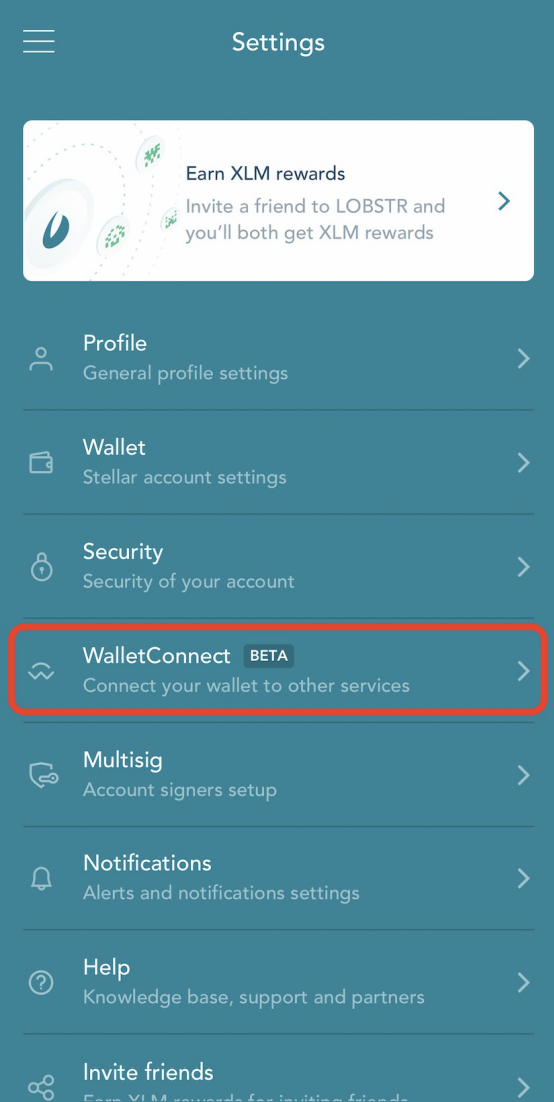
6. Click the + button in the top right or the New Connection button to open up the camera and scan the QR code given to you by StellarX.
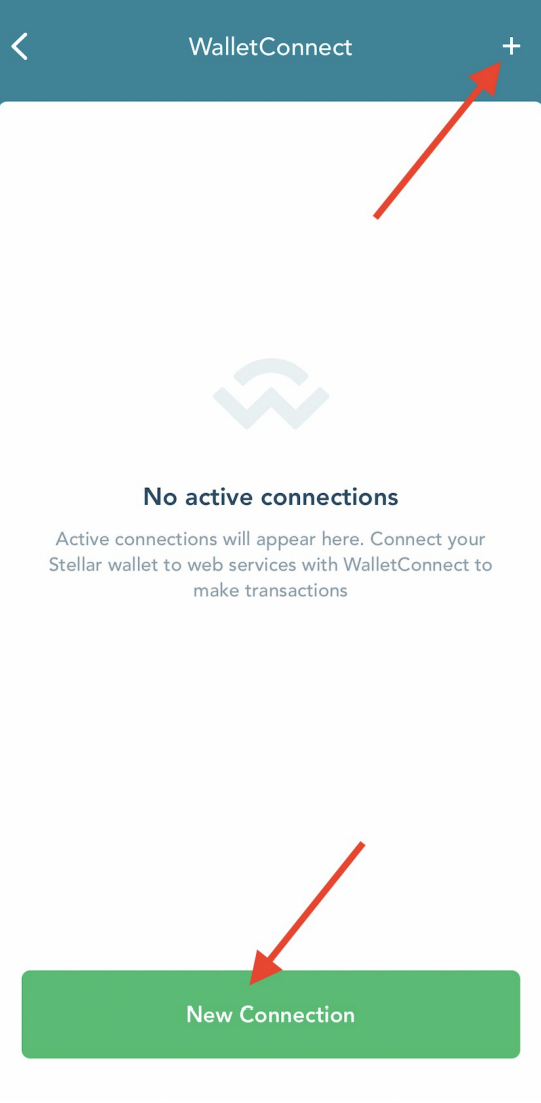
7. Confirm the connection in LOBSTR app
You will now see a Cancel/Confirm notification on the LOBSTR app. If you press Cancel the session will be canceled. If you press Confirm then StellarX will log in with your Stellar Wallet from LOBSTR.

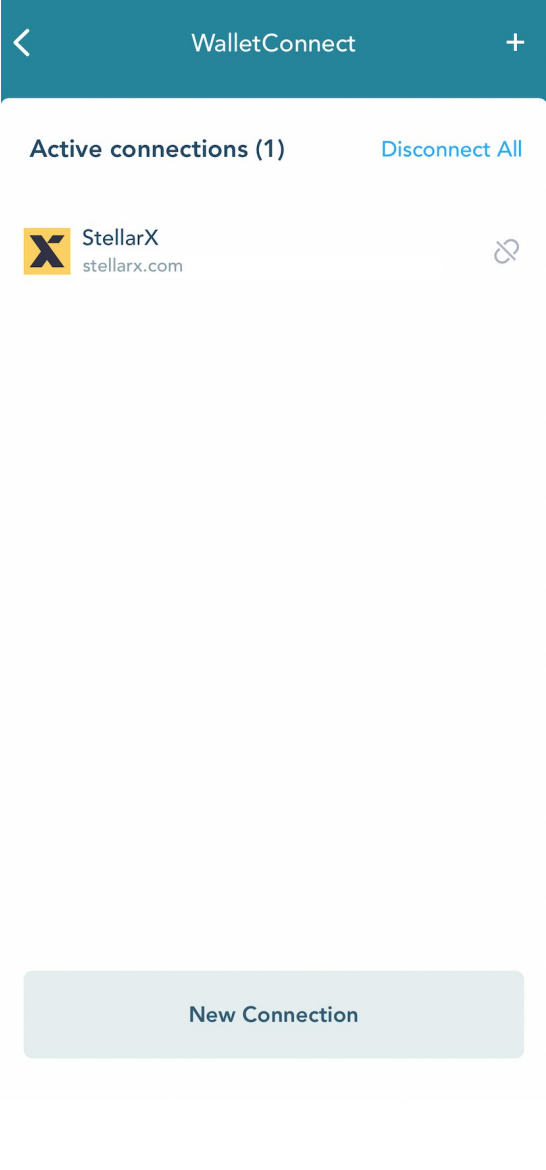
You are now logged with your Stellar Wallet from the LOBSTR app. From here you can now use StellarX the same way as any other log in option. Every time you make an action in your wallet, like making a payment or creating an offer, you will now be asked to confirm the transaction in the LOBSTR app.
By confirming the transaction in LOBSTR app, you sign this transaction using the secret key of your Stellar Wallet from the LOBSTR app. This means your private key stays safely in your LOBSTR app, without the need for it to be put directly into StellarX.
8. Add XXAs to the Stellar liquidity pool. Go to the AMM->Liquidity
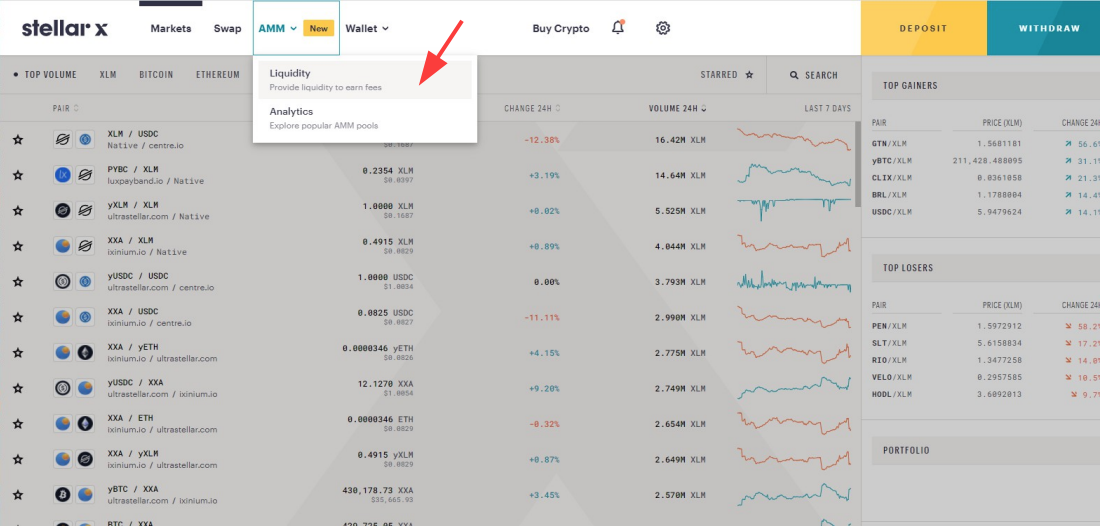
9. Go to the ADD LIQUIDITY
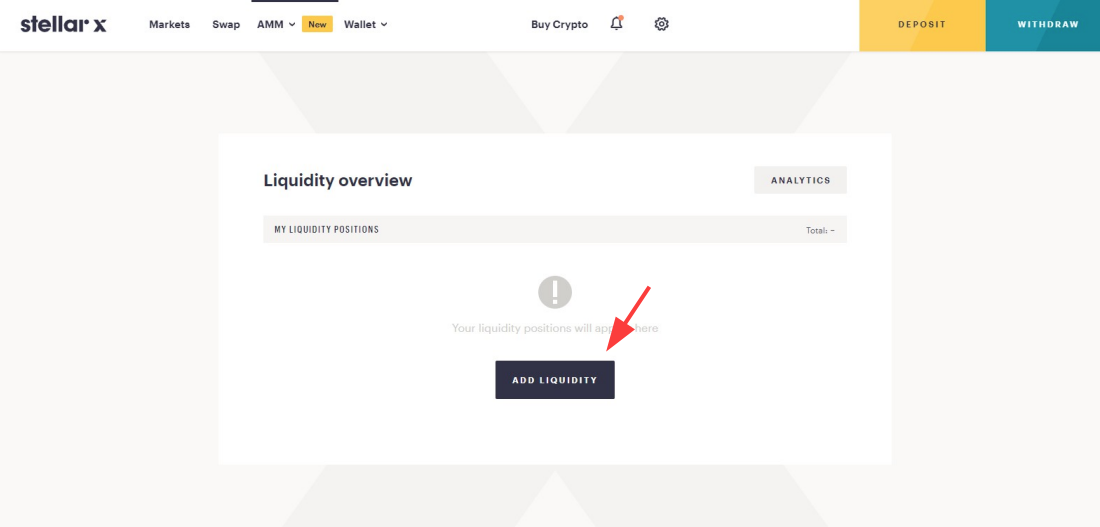
10. Select XXA to the first token and XLM to the second token. Choose the amount of the XXA you want to put into the XXA/XLM liquidity pool and the needed XLM amount will come automatically.
Or
You can choose the amount of the XLM you want to put into the XXA/XLM liquidity pool and the needed XXA amount will come automatically.
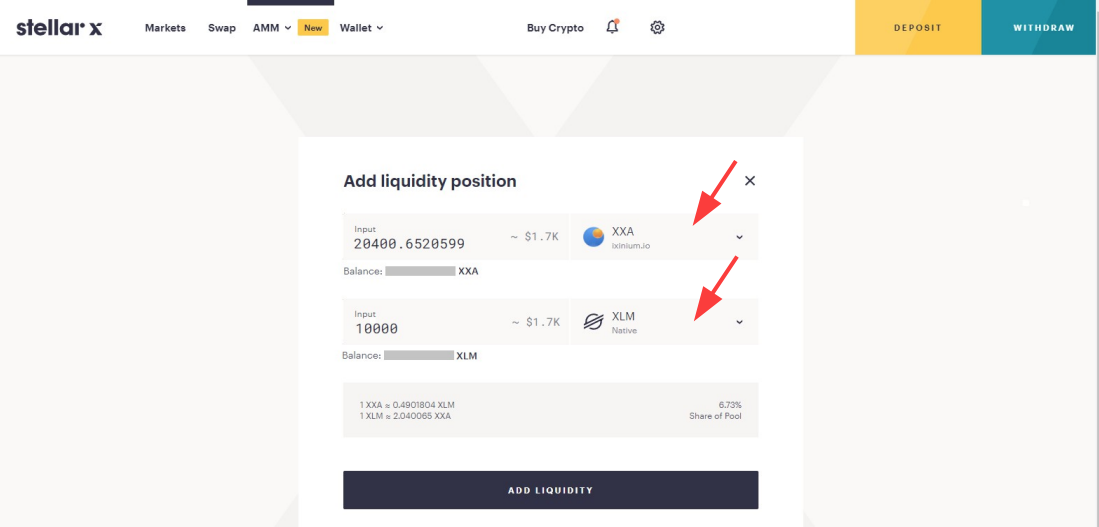
11. Go to the ADD LIQUIDITY
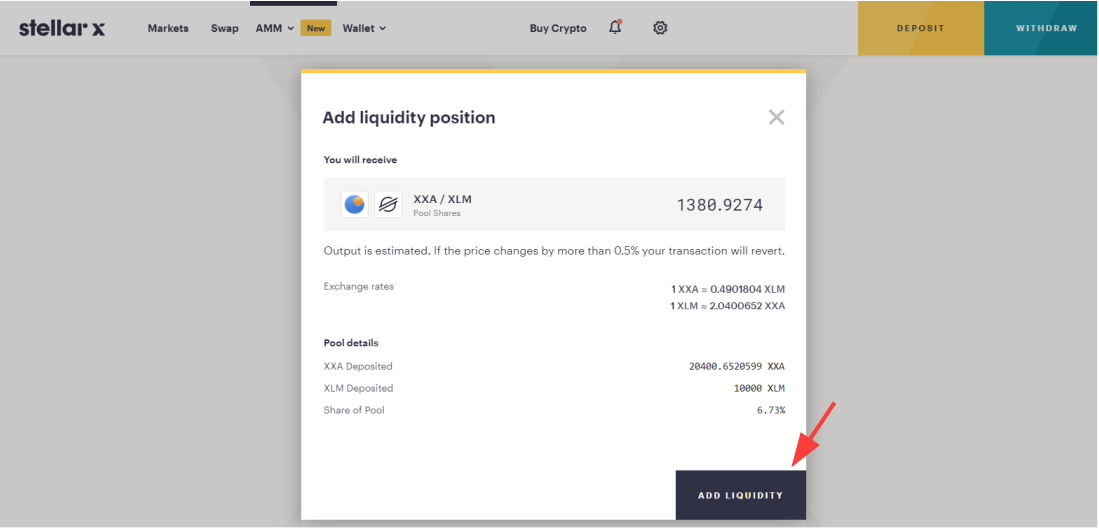
12. Confirm and sign the transaction on your LOBSTR app.
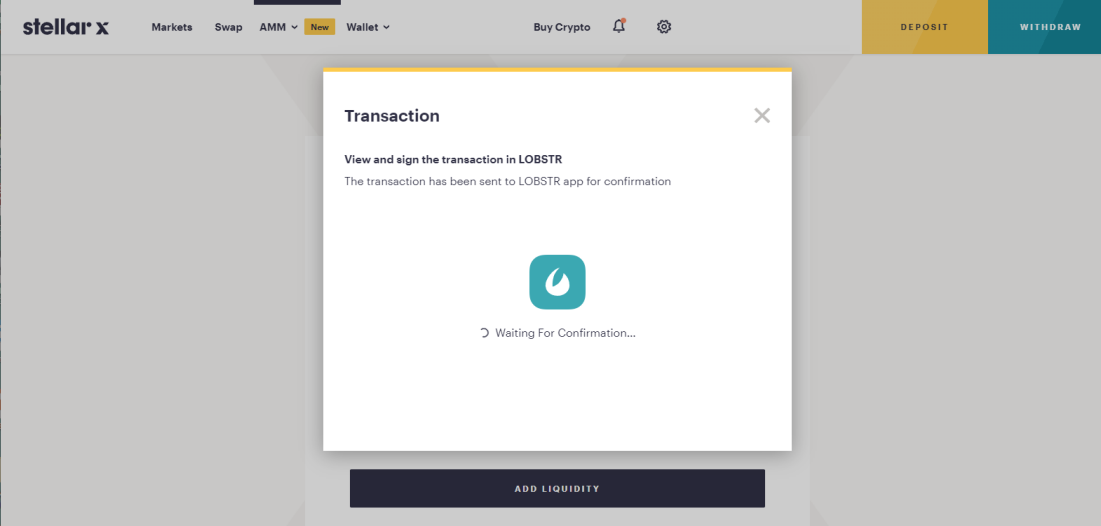
After the successful confirmation, you have successfully participated XXA liquidity pool.
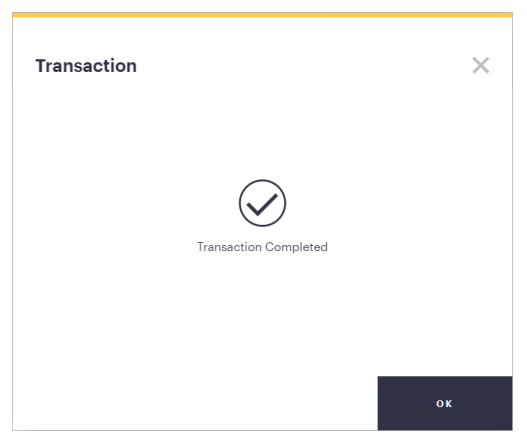
There are many different XXA pools with different interest ratios and more liquidity pools coming. We hope you enjoy this new and interesting way of using Ixinium XXA.